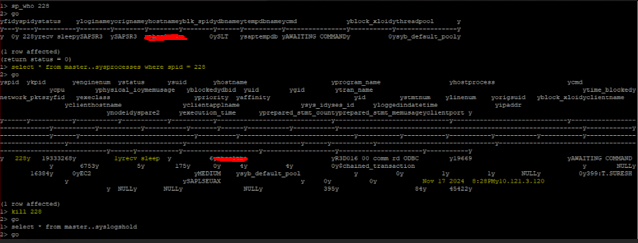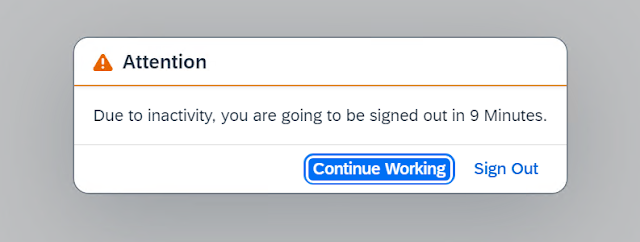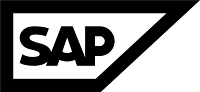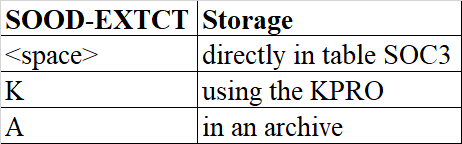SAP Memory Management - Monitoring:
The monitoring tools allow you to monitor your running ABAP system. The following tools are suitable for monitoring
• Memory Tune Summary (ST02) Displays a snapshot of memory consumption on a specific application server instance (AS instance). A snapshot of the current consumption (as a percentage of the total amount and as an absolute value in kilobytes) and of the maximum consumption of various memory types is displayed.
• To display the memory quotas for the different work process types, choose Goto -> Current Local Data -> SAP Memory - > Quotas.
• You can monitor the memory consumption in the internal sessions of a user. To do this, choose Goto-> Current Local Data -> SAP Memory -> Mode List. In the table, you can see how much-extended memory (EM used) and PRIV memory (HEAP) is being used in the internal sessions of the user on this AS instance.
• You can display the current configuration in SAP Memory Management, by choosing Current Parameters on the screen or by choosing Goto -> Profile Parameters -> Current. The table shows the profile parameters and their current values.
• Operating System Monitor (ST06) Here you can monitor the swapping of memory pages and the available swap space in the operating system.
• Report RSMEMORY You can use the report for test purposes.
• Program sappfpar You can use this program to check the configuration of SAP Memory Management in an AS instance profile via OS level. The program generates a list. Under swap space requirements estimated you can see the size of the SAP shared memory (shared memory) of the PRIV memory (processes), and of the extended memory that is required for this profile. Beneath this you can see the minimum requirement of swap space (Total, minimum requirement), the maximum worst-case requirement of PRIV memory (Process local heaps, worst case), and of swap space (Total, worst case requirements).
• CCMS Monitoring (RZ20) You use the Alert Monitor in the Computing Center Management System (CCMS) to monitor the entire system, including memory resources.
• User Overview (SM04) In the user overview you can see all active users on a specific application server (AS instance) or across the whole system. Here you can find information about the consumption of extended segments memory (ES), extended memory (EM), and PRIV memory.
• Work Process Overview (SM50) In the work process overview (Transaction SM50) you can see how much memory a single work process consumes, and monitor how many work processes are running in PRIV mode. This is an indication of an increased consumption of PRIV memory.
Reference:
- help.sap.com
- SAP Notes
- Linkedin