SAP Router Install and configuration:
Pre-request Steps:
1. Login to root user.
2.Create the directory usr/sap/saprouter
3. Download the following files and extract to /saprouter directory
4.Create saprouttab file and maintain the permission for your networks.
5. following is an example content of saprouttab
<SAP server IP> is ip address of the server which is need to be access via SAP ROUTER
<Port> is port of sap application for access
D**** Means Deny all the connection accept the entry of the server IP in which mention saprouttab
6. Set the environment variable
export SECUDIR = /usr/sap/saprouter
export SNC_LIB = /usr/sap/saprouter/libsapcrypto.so
7. Generate Certificate
Execute the below commands generate certificate.
./sapgenpse get_pse -v -r certreq -p local.pse "CN=<Hostname> , OU = <ou number> ,OU = SAProuter ,O=SAP,C=DE"
Result: (give password >
8. Now certificate has been generated now open the certreq file and crtl +A and ctrl+C
9. Update certificate request in SAP Market place and paste and generate it.
10.Now import the generated certificate from SAP market place.
Execute below commands to import the certificate file.
./sapgenpse import_own_cert -c srcert -p local.pse
srcert file will be generated.
11 . Now open the srcert file paste the generated certificate from SAP market place.
save it.
12. Now we eill have to create the credentials for SAP router Execute below commands to assign the user to SAP Router.
./sapgenpase seclogin -p local.pse -0 root
13. Check if the certificate has been imported successfully with following command:
./sapgenpse get_my_name -v -n Issuer
14. Get the below result
15. Start Router
./saprouter -r -K "p:CN=<sap router hostname>,OU=<Customer Name>,OU=SAProuter,O=SAP,U=DE"



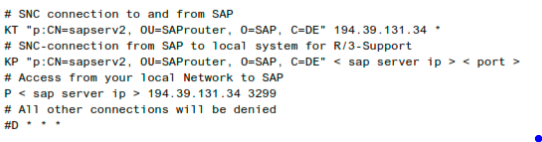
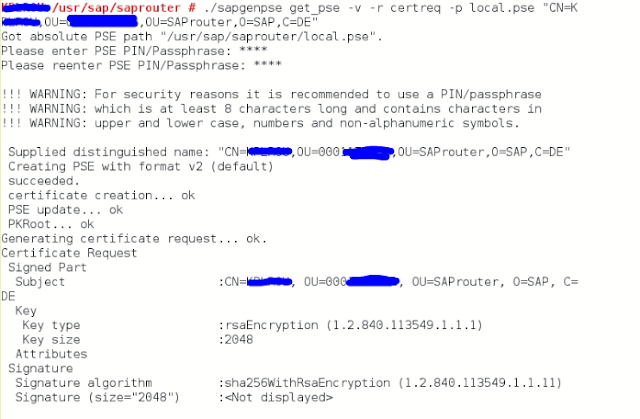





EmoticonEmoticon
Note: only a member of this blog may post a comment.