The SAP FIORI users access the system via a web browser. For security reasons, it's important to set a limited session lifetime for the browser. However, this can be frustrating for end users, as they may encounter a server error when attempting to interact with the system after a long period of inactivity. This error is often difficult to understand and resolve.
This blog will explain how to configure a more user-friendly session timeout and warning for SAP FIORI pages.
The following questions will be addressed:
- How can I set a session timeout for my FIORI tiles?
- How can I configure a warning to notify end users that their FIORI session is about to expire?
- Is it possible to limit the number of concurrent FIORI sessions?
Time-Out Settings for SAP FIORI.
To configure session timeout settings for Fiori, follow these steps:
- Open the SAP GUI and enter transaction code /UI2/FLP_SYS_CONF or /UI2/FLP_CUS_CONF.
In the system configuration screen, set the values for the following two parameters:
2. Use the parameter SESSION_TIMEOUT_INTERVAL_IN_MINUTES to enter the timeout period in minutes for the session timeout. If you enter "-1", you disable the automatic sign-out. This is the default setting.
3. With the parameter SESSION_TIMEOUT_REMINDER_IN_MINUTES you can set the time when a popup window reminding the user of the automatic sign-out will be displayed. Enter the time before session timeout in minutes. The default value is "5" minutes. If you enter "0", no dialog will be displayed.
Set these values according to your company’s needs. Once you've decided on the appropriate times, press Save to apply the changes.
Note: This parameter will be available from SAP_UI 754.
Time-out warning for End User:
The result for the end user is a more user-friendly warning, giving them the option to either continue or log out.


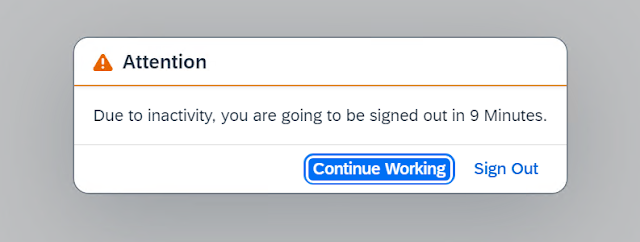

EmoticonEmoticon
Note: only a member of this blog may post a comment.