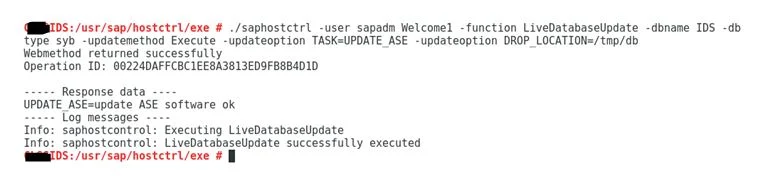Introduction about SAP GUI Scripting.
SAP GUI Scripting API is an automation interface that enhances the capabilities of SAP GUI for Windows. Using this interface, end users may automate repetitive tasks by recording and running macro-like scripts. Administrators and developers on the other hand may build tools for server-side application testing or client-side application integration.
From the SAP server’s point of view there is no difference between SAP GUI communication generated by a script and SAP GUI communication generated by a user. For this reason a script has the same rights to run SAP transactions and enter data as the user starting it. In addition, the same data verification rules are applied to data entered by a user and data entered by a script.
However, just as a person might make mistakes that cannot be detected by a verification rule, an error in a script may cause bad data to be entered into the system without being detected immediately. A script runs significantly faster than manual interaction with a system, though, and it may also run unattended. It is therefore likely that a bad script can generate more bad data than a user before the mistake is detected.
Installation
SAP GUI Scripting is only available if it has been installed. The SAP GUI Scripting is included in the SAP GUI installation per default. An administrator can prevent SAP GUI Scripting from being installed. Using NWSAPAdmin, the administrator can create an installation package without Scripting and then prevent users from selecting components manually. Installation packages can be assigned to single users or to a group of users so that an administrator can easily define who will be able to use SAP GUI Scripting and who will not. If a user has the right to select components himself he can exclude Scripting by not selecting the entry in the list of components.
SAP GUI Scripting
To activate SAP GUI Scripting the administrator has to enable the profile parameter .
“sapgui/user_scripting” to “TRUE” on the application server.
That way an administrator can enable scripting either for all users of a given system or for a certain group of users, which may have special access restrictions. It is also possible to completely prevent scripts from being run against a specific SAP system. This might be desirable to protect mission critical data from corrupted or downloaded.
On the following screen the “Current value” entry should be “TRUE”. If it is displayed as “FALSE”, press the “Change value” button on the toolbar, set the value to “TRUE” and save it. After saving the value the “Current value” should change to “TRUE”.
If the SAP system has several application servers and uses load balancing you may want to set the “Switch on all servers” check box. Otherwise the parameter is only set when you log into the current application server.
The SAP GUI Scripting will then be enabled the next time you log into the server.
After SAP GUI Scripting has been enabled with the parameter “sapgui/user_scripting”, SAP GUI Scripting can be activated under ”Script Recording and Playback”.
More Details refer KBA : 2296251
SAP GUI Scripting API is an automation interface that enhances the capabilities of SAP GUI for Windows. Using this interface, end users may automate repetitive tasks by recording and running macro-like scripts. Administrators and developers on the other hand may build tools for server-side application testing or client-side application integration.
From the SAP server’s point of view there is no difference between SAP GUI communication generated by a script and SAP GUI communication generated by a user. For this reason a script has the same rights to run SAP transactions and enter data as the user starting it. In addition, the same data verification rules are applied to data entered by a user and data entered by a script.
However, just as a person might make mistakes that cannot be detected by a verification rule, an error in a script may cause bad data to be entered into the system without being detected immediately. A script runs significantly faster than manual interaction with a system, though, and it may also run unattended. It is therefore likely that a bad script can generate more bad data than a user before the mistake is detected.
Installation
SAP GUI Scripting is only available if it has been installed. The SAP GUI Scripting is included in the SAP GUI installation per default. An administrator can prevent SAP GUI Scripting from being installed. Using NWSAPAdmin, the administrator can create an installation package without Scripting and then prevent users from selecting components manually. Installation packages can be assigned to single users or to a group of users so that an administrator can easily define who will be able to use SAP GUI Scripting and who will not. If a user has the right to select components himself he can exclude Scripting by not selecting the entry in the list of components.
SAP GUI Scripting
- Since version 6.20 SAP GUI Scripting is provided on R/3 system.
- By default SAP GUI Scripting is disabled on any given SAP system.
To activate SAP GUI Scripting the administrator has to enable the profile parameter .
“sapgui/user_scripting” to “TRUE” on the application server.
That way an administrator can enable scripting either for all users of a given system or for a certain group of users, which may have special access restrictions. It is also possible to completely prevent scripts from being run against a specific SAP system. This might be desirable to protect mission critical data from corrupted or downloaded.
On the following screen the “Current value” entry should be “TRUE”. If it is displayed as “FALSE”, press the “Change value” button on the toolbar, set the value to “TRUE” and save it. After saving the value the “Current value” should change to “TRUE”.
If the SAP system has several application servers and uses load balancing you may want to set the “Switch on all servers” check box. Otherwise the parameter is only set when you log into the current application server.
The SAP GUI Scripting will then be enabled the next time you log into the server.
After SAP GUI Scripting has been enabled with the parameter “sapgui/user_scripting”, SAP GUI Scripting can be activated under ”Script Recording and Playback”.
More Details refer KBA : 2296251