SUM: Generating a System Information XML File (stack XML)from JAVA Stack for use with SAP Maintenance Planner
Proceed as follows:
1.Download and unpack a new SUM 1.0/2.0 instance as described the SUM user guide. To download the guide relevant for your system, go to https://support.sap.com/sltoolset - > System Maintenance -> Software Update Manager <version> -> Guides for for SUM <version>.
2.Navigate to /usr/sap/<SID>/SUM/sdt/param/ on Unix- based or IBM-I OS, or <DRIVE>:\usr\sap\<sapsid>\SUM\sdt\param on Windows, and open the startup.props file for editing.
3.Create a new line with the following parameter and setting: Scenario=SYS_INFO_EXPORT
For dual-stack systems you also have to add ABAP=false.
4.Save and close the startup.props file.
5.If required, configure the SAP Host Agent as described in the SUM user guide.
6.Register SUM in the SAP Host Agent using the following command:
For Windows: <DRIVE>:\usr\sap\<sapsid>\SUM\STARTUP.BAT
For UNIX, user root mandatory: /usr/sap/<SID>/SUM/STARTUP <SID>
7.Start SUM and complete one full run. Depending on the security setup of your system, use the following URL:
https://<hostname>:1129/lmsl/sumjava/<SID>/index.html
Note that the dialog about choosing a stack.xml-based scenario or a manually prepared directory is automatically skipped.
8.To acquire the system info XML file, navigate to /usr/sap/<SID>/SUM/sdt/htdoc/SysInfoExport.xml on Unix- based or IBM-I OS or <DRIVE>:\usr\sap\<sapsid>\SUM\sdt\htdoc\SysInfoExport.xml on Windows.
Altermatively, open a browser tab, go to http://<sum-hostname>:1128/lmsl/sumjava/<SID>/SysInfoExport.xml, and copy the information from there.
Reference note: 2293050
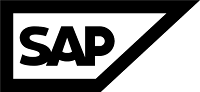

EmoticonEmoticon
Note: only a member of this blog may post a comment.