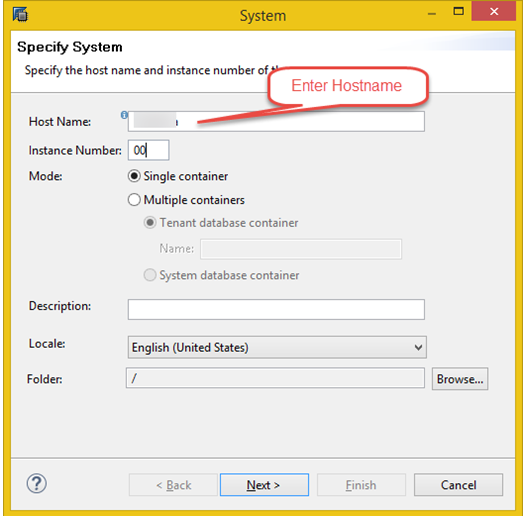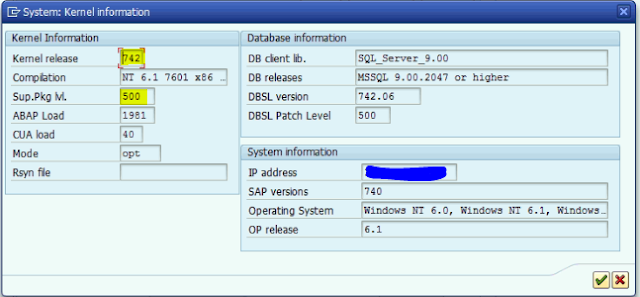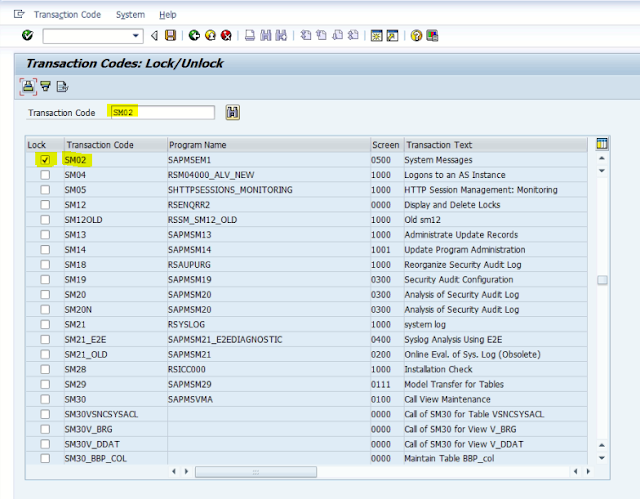Follow the Steps to LOCK/UNLOCK the Client in SAP.
1. To Lock and Unlock a client in R/3 system,run the following function modules in transaction SE37.
2. SCCR_CLIENT_LOCK (to lock the client).
3. SCCR_CLIENT_UNLOCK (to unlock the client).
4.run the function module with Client number input which is to be LOCK/UNLOCK.This function set flag "client is locked temporarily for client copy" in client maintenance menu
5. The client will be available for user DDIC and SAP* .If any other user tries to login ,system gives message that " client locked temporarily "