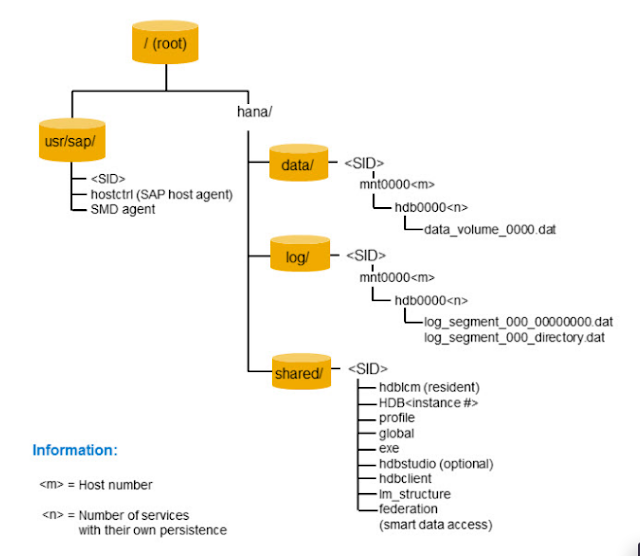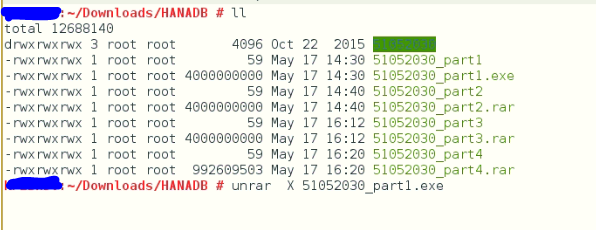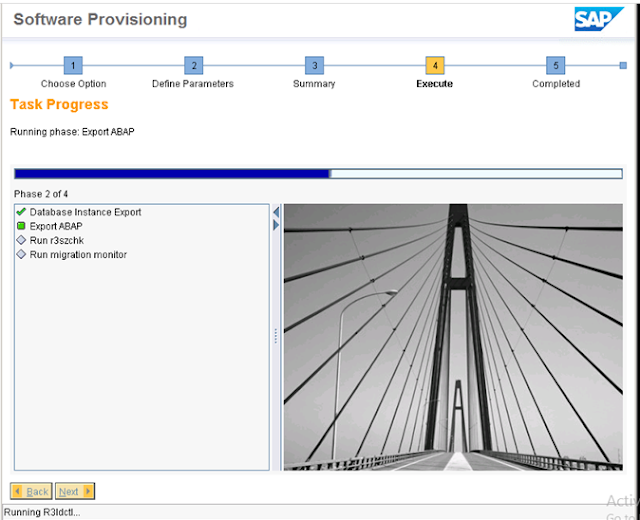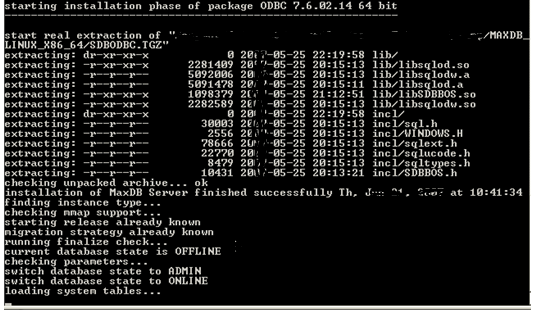How to install
SAP HANA 2.0 SPS01 Version on SUSE Linux
12 SP02.
Prerequisites for install HANA 2.0 :
Refer the below SAP Snotes before install the SAP HANA 2.0 :
2404375 - SAP HANA platform 2.0 SPS 01 Release note.
2205917 - SAP HANA DB Re commanded OS settings for SUSE Linux 12.
2235581 - SAP Supporting Operating System.
2399995 - Hardware requirements for SAP HANA 2.0 SPS01.
Software Download :
SAP HANA 2.0 Media file from SAP market place .
SAP IN-MEMORY(SAP HANA) ---> HANA PLATFORM EDITION ---> SAP HANA PLATFORM EDITION ---> HANA PLATFORM EDITION 2.0 --> INSTALLATION
SAP HANA CD LABLE
51052030_1 to 51052030_4
Before install SAP HANA 2.0 Check the memory allocation
Then Check OS Version also :
SAP STANDARD OR RECOMMENDED FILE SYSTEM FOR SAP HANA 2.0
Directory Details
/ Root Directory
/hana/shared sapmnt path
/hana/data/SID hana data volume directory
/hana/log/SID hana log volume directory
/usr/sap system instance
HANA Database installation
SAP HANA 2.0 SPS01 in a multi tenant database will be the only operation mode for SAP HANA database
Extracting the software dump file.
before that provide FULL authorization for SAP HANA Software directory
Run the setup file.
After extract the SAP HANA Dump file find the folder HDB_LCM_LINUX_X86_64 in this folder
execute the
./hdblcmgui
The hdblcmgui is a HANA Database Life cycle Manager (hdblcm) GUI
Select the component and component location the click "NEXT"
Choose New installation Click "next"
Select SAP HANA CLIENT DATABASE and if you need SAP HANA STUDIO mark and Choose "NEXT"
Choose Single system host
Choose the SAP HANA installation standard Directory
Enter the Instance and DB SID,DB HOSTNAME,
Check Hostname
Enter the HDBADM PASSWORD
Enter the SAP HANA SCHEMA and ADMIN USER SYSTEM password.
Also enter the SAPADM user master Password
Check the Overview of input details
Installation Started
SAP HANA 2.0 SPS01 installed sucessfully.
.