1. I am going to take SAP ERP 6.0 EHP5 System follow the below steps.
Choose System Copy ---> Source System Export --> Database instance Export.
2. Select the New installation.
the choose -- > next
3. Select the current instance profile.
4. Enter the Current System <SID>adm Password.
5. Check the Current SAP Database <SID> (DBSID)
6. Select the Export location during the installation of the target system.
7. SAP system handling the non- standard abap objects using this SMIGR_CREATE_DDL to create DDL file tcode se38 .
Choose the DDL file location or if you not created choose NO and continue.
8. Impotent selection screen here you can decide to if you want to migrate the DB choose the Target Database Type.If not required to migrate the DB hit enter to move next step.
9. SAP system extended export option choose New Export from Scratch
10. Split tool parameter step if you need to make changes in split tables change it or else leave standard selection.
11. Here Database Export and unicode selection unicode must in little endian parallel jobs user defined.
12 . Parameter summary here if you want to change before enter the option we can made it here.
13. System Export phase screen its take time based on your database data and system performance.
14.Successfully Exported the system copy file for ERP6.0 EHP5 system ready to build the new system.
Note : Import the Export system copy file same here choose target system and use this system copy file to install.













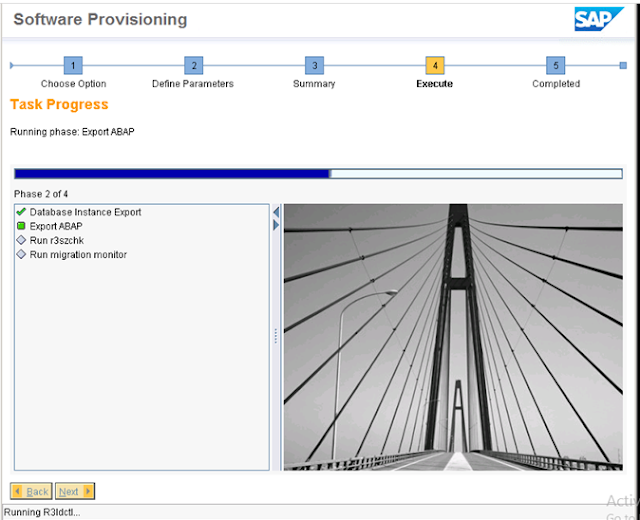


EmoticonEmoticon
Note: only a member of this blog may post a comment.