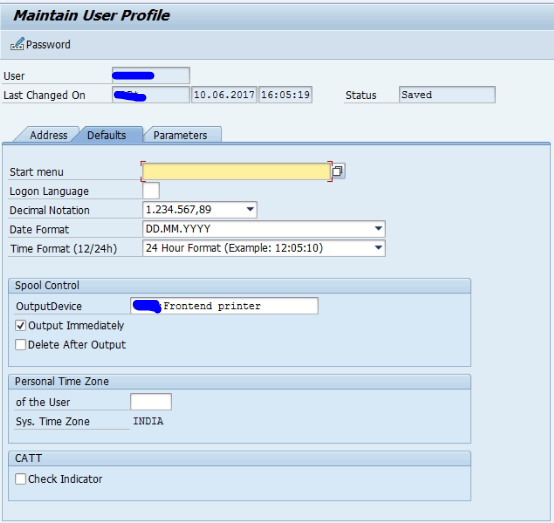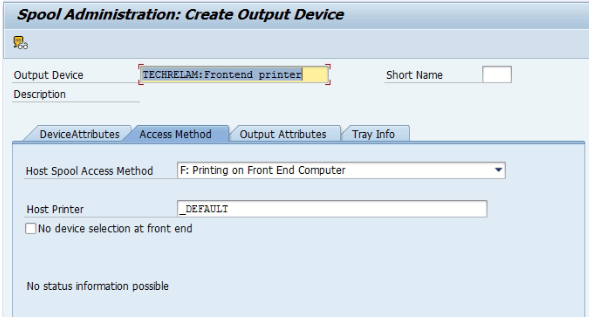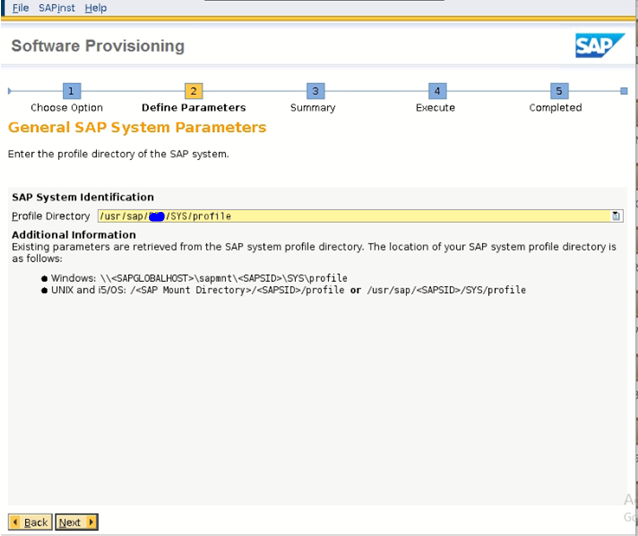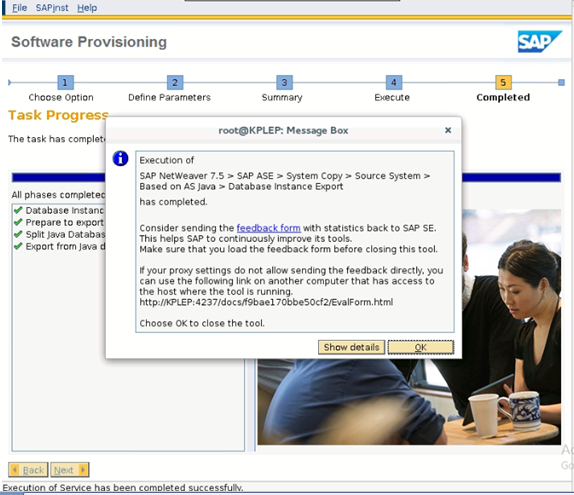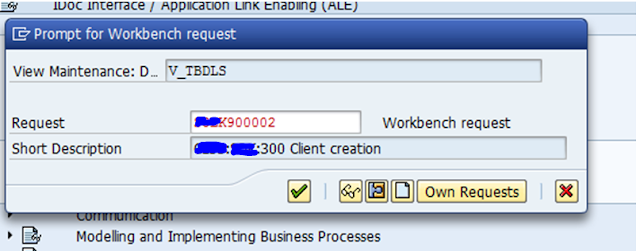Following the below steps to tke System copy for SAP EP server.
1. Execute the SWPM ./sapinst
2. Choose the SAP EP Server system copy--> Source system
3. Select the SAP EP server user profile.
4. Select the System copy Export location in System.Verify the export location permission,avaliable Space for system copy export file
5. Enter the DATABASE Secure Store Password.
6. Define the Table Split Setting if you need change it or else leave it as Default.
7. Define the unload settings parallel jobs define min 2-3.
8. Verify the input details if need we can change the setting here.
9. System copy Exported Started SAP EP.
10. System copy process finished it not take much time.