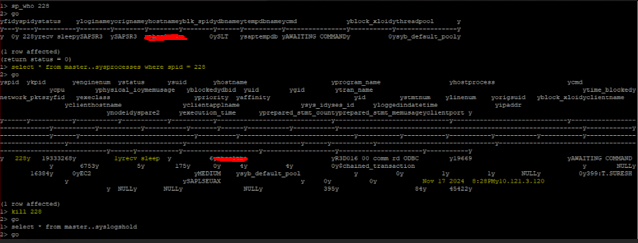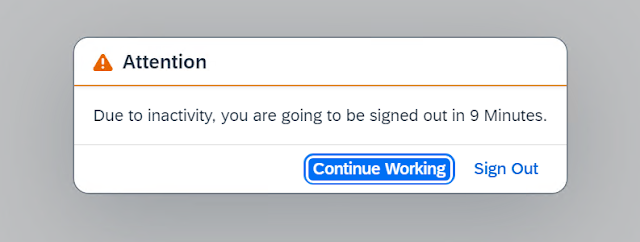Transaction Log Growing in Sybase Even After Turning Off Truncate Log
Why Is the Transaction Log Still Growing After Turning Off Truncate Log?
Even after disabling or turning off truncate log, you might still see the transaction log grow. Several factors could contribute to this behavior:
Uncommitted Transactions
If there are long-running or uncommitted transactions, the transaction log cannot truncate because the data still needs to be preserved for recovery.
Solution: Investigate whether there are open transactions in the database that are holding onto resources for an extended period. You can use the sp_who , sp_lock and syslogshold system stored procedures to identify long-running queries or locks that could be causing this issue.
Log in to Sybase and use the following query to identify long-running or sleeping processes.
select * from master..syslogshold
To find the long-running processes, you can use the sp_who command with the PID. or
select * from master..sysprocesses where spid = PID
Then, kill the long-running process. Now that there are no long-running processes, the issue is resolved.
kill [PID];