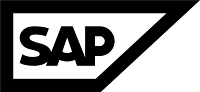1 ETQ201 Entering upgrade-phase "PREP_INPUT/ASCS_CHK" ("20240805200335")
2 ETQ367 Connect variables are set for standard instance access: System-nr = '02', GwService = 'sapgw02' Client = '000'
1 ETQ200 Executing actual phase 'PREP_INPUT/ASCS_CHK'.
1 ETQ399 Phase arguments:
2 ETQ399 Arg[ALPFile] = ''
2 ETQ399 Arg[Options] = 'CHECK'
1 ETQ000 ==================================================
1 ETQ399 Standalone enqueue server detected.
2 ETQ011 --------------------------------------------------
2 ETQ399 SYSTEM MANAGER: Get all instances with type 'ASCS':
1 ETQ399 No ASCS instance detected at SUM instancelist.
1 ETQ399 ASCS Instance is detected at SAP profiles (ASCS host 'techrelam' and ASCS sysnum '01').
1 ETQ399 Standalone enqueue server is detected at profiles (ASCS host '' and ASCS sysnum ''), but no valid ASCS instance is found at SUM instancelist. Better reinit the SUM instancelist.
1 ETQ399 SAPCONTROL MANAGER: getSystemInstanceList with dumpfile: /usr/sap/TRP/SUM/SUM/abap/log/SAPCONTROL_INSTANCELIST.OUT
3 ETQ120 20240805200335: PID 30656 execute '/usr/sap/TRP/D02/exe/sapcontrol -prot NI_HTTP -nr 02 -function GetSystemInstanceList', output written to '/usr/sap/TRP/SUM/abap/log/SAPCONTROL_INSTANCELIST.OUT'.
3 ETQ122 20240805200335: PID 30656 exited with status 0 '' (time: 0.0/ 0.0/ 0.0/93MB real/usr/sys/maxmem)
1 ETQ399 SYSTEM MANAGER: enhance instance list for Instance Number: 02, Instance Host: hec53v031439
2 ETQ011 --------------------------------------------------
2 ETQ399 SYSTEM MANAGER: Get all instances with type 'ASCS':
1 ETQ399 No ASCS instance detected at SUM instancelist.
1EETQ399 Last generated error message is: The SUM instancelist has been rebuilt but no valid ASCS instance
1EETQ399Xcan be found! Check your system settings.
1EETQ204 Upgrade phase "ASCS_CHK" terminated with severe errors ("20240813200335")
When you check the status of the instances (sapcontrol -nr <inst no> -function GetSystemInstanceList), you get the following result:
GetSystemInstanceList
OK
hostname, instanceNr, httpPort, httpsPort, startPriority, features, dispstatus
<hostname>, <inst no>, ..., ... , ..., ABAP|GATEWAY|ICMAN|IGS, GREEN
It does not list ASCS instance in the output.
Resolution
- Stop the System.
- Fix permission issue of folder $(DIR_GLOBAL)/sapcontrol Observation: If you are using cluster for (A)SCS / ERS instance, this folder could be a NFS share. This folder must be accessible by all instances of same system / SID.
- You can rectify the permission of this folder with the help of your OS / File system / Storage team.
- Once it is rectified, you can test by creating a test file in the same location i.e $(DIR_GLOBAL)/sapcontrol.
- The command "sapcontrol -nr <inst no> -function GetSystemInstanceList" will now list (A)SCS instance.
- Once the above steps are successful, Start the system, then repeat the phase in SUM.
Workaround Solution:
Scenario : If you are using a heterogeneous system migration where PAS and ASCS are running in a Windows environment and AAS is running in a Linux environment (such as in a RISE migration/conversion scenario), RISE will not provide a Windows system for migration. Consequently, the RISE team will not provide a Windows system for migration. As a result, we cannot share the /sapmnt folder from Windows to Linux, which means that the SUM tool cannot detect the ASCS instance from Linux. Therefore, we need to move the ASCS sapcontrol file from the Windows server to the Linux server.
The highlighted sapcontrol file for the ASCS instance can be identified by the instance number in the file name. This file contains the ASCS instance hostname and the PID (Process ID) for the operating system.
Note: The sapcontrol file is update every minute.
When you encounter an error with the SUM tool, copy the highlighted file from source windows system to the RISE system (Linux) folder location: /sapmnt/TRP/global/sapcontrol or /usr/sap/TRP/SYS/global/sapcontrol.
Once the file is moved from the source system to the target system, repeat the SUM phase. SUM will detect the ASCS instance and proceed to the next phase.
This all activity should executed within one minute and if you missed again replace the file from source to target.
Thank you for reading the blog!