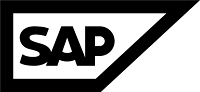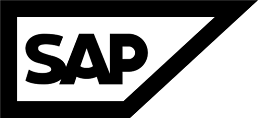Savepoints
what is savepoint in the context of SAP HANA database and how it works.
Changes of pages from the last savepoint were written to the converter table (mapping of physical and logical pages).
If a savepoint is triggered this data will be read out of the table and the changes persisted to the data area.
In every of these procedures there is a critical phase. In this phase the locks of the affected objects taking place to identify the log position.
If the critical phase takes too long, the DB decides to trigger it at a later point in time when the workload is lower.
The time limit for the critical phase will be defined by the parameter "savepoint_pre_critical_flush_retry_threshold". HANA will try to under beat this value (default: 3 seconds). If this value is reached the DB is try it to a later point in time.
To avoid the risk of an endless loop there is a parameter savepoint_max_pre_critical_flush_duration => by default 900 seconds. The critical phase will be triggered hard after this time.
The topic of savepoint is more complex as just write changes to disk and some locks.
More details can be found in HA200 training or in books like “HANA Administration” (*).
For now we must not know more about it:
Changes from the last savepoint will be persisted
There is something called critical phase which should not take long time limit for critical phase hard trigger after 900 sec without savepoint.