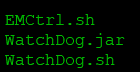Wily Introscope Enterprise Manager 10.7 installation:
Wily Introscope EM is a third party standalone engine that is installed under Solution Manager and used to monitor the performance of Java applications.I am going to install under Solution Manger 7.2 on Linux platform. SAP always recommend to latest version Wily Introscope.
First of all, we need three packages are needed for the installation
First one: Introscope Enterprise manager
Package available to download from below location patch in SAP support Portal
Goto: https://support.sap.com --> Select Software Downloads --> SUPPORT PACKAGES & PATCHES -->SAP SOLUTION MANAGER-->SAP SOLUTION MANAGER 7.2-->WILY INTROSCOPE-->WILY INTROSCOPE ENTPR MGR 10.7.
Download this file.
Second file: Wily Introscope Management Modules to be installed on top of Wily Introscope Enterprise Manager.
Package available to download from below location patch in SAP support Portal
Goto: https://support.sap.com --> Select Software Downloads --> SUPPORT PACKAGES & PATCHES -->SAP SOLUTION MANAGER-->SAP SOLUTION MANAGER 7.2-->WILY INTROSCOPE-->WILY INTRO EM MGMT MODULES10.7.
Third File: Third-party external osgi component package files based on the release
There are three file based on OS plat form like Windows,unix,Zos.
Now that we have the packages, we can create a directory where to place and unzip the Wily Introscope EM. Here we will also put the external component files, as the installer will automatically identify these during the installation.
> makedir Wilyintra(temp folder)
> unzip WILYISEM00_0-70005226.ZIP
Then now open eula.txt file change LGPL vale reject to accept and save.
Then open ca-eula.txt change the vale as CA-EULA= accept.
Modify the installer.properties file as follows and leave the rest of the options as they are:
ca-eulaFile=ca-eula.txt
USER_INSTALL_DIR=/usr/sap/ccms/apmintroscope/
eulaFile=eula.txt
If you want to use a different password than from the default one for the Wily Introscope users, you can also edit these parameters:
emAdminPassword=
emGuestPassword=
Then start the installation in silent mode with
sidadm user (
sidadm is the admin user of the Solution Manger instance):
Use this command :
./introscope10.7.0.279linuxAMD64SAP.bin -Djava.awt.headless=true
And the installation is completed. The installation take only 2 to 3 minutes based on system performance.
You can check the installation logs under /usr/sap/ccms/apmintroscope/install
In case the installation wasn’t successful you can find more hints in the logfile: /usr/sap/SID/willy_ent_mng/silent.install.failed.txt
The default directory for Wily Introscope EM is /usr/sap/ccms/apmintroscope. Here you can also find the script for start/stop/status state.
Move to directory: /usr/sap/ccms/apmintroscope/bin fidn the below three files
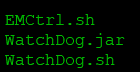
Check Status:
./EMCtrl.sh status
./EMCtrl.sh status: Enterprise Manager (pid 18197) is running
Start Wily Introscope:
./EMCtrl.sh start
./EMCtrl.sh start: Starting Enterprise Manager...
(Please wait a few minutes for initialization to complete.)
Please check log file for more details.
Stop Wily Introscope:
./EMCtrl.sh stop
./EMCtrl.sh stop: Stopping Enterprise Manager...
./EMCtrl.sh stop: Enterprise Manager stopped
After this is wily introscope EM installation completed , install the Wily Introscope Mangment module. This is done by copying the module zip in the directory of wily: /usr/sap/ccms/apmintroscope and > unzip WILYISMM00_4-70005232.ZIP here directly.
The Wily introscope link should be reachable: http://hostname:8081/webview
Standard Username & Password:
username Admin, password: Admin89
username Guest, password: guest12
Successfully installed.
Use after this installation user the directory path to /usr/sap/ccms/apmintroscope
for Discover introscope EM and maintain User in User Management.
Thanks All!!!.